99math is a popular platform that helps students enhance their math skills through interactive games. To assist users with its features, here are answers to frequently asked questions, divided into three key areas: Accounts, Classes and Reports, and School and Home Practices.
Account
How can I modify my password? What if I forget it?
To update your password, go to “Settings & Profile Info” at the bottom of the page. This option is accessible if you sign in using an email or username. If you forgot your password and signed up with an email, click “Forgot password?” on the login screen to reset it.
What should I do if a student forgets their login credentials?
Teachers can assist students in recovering their login details.
- For username-password accounts: Teachers can reset passwords in the “Classes” section by selecting “Manage student settings” under the student’s name. Login details for teacher-created accounts are available in “View login info.”
- For Google or Clever accounts: Teachers can check the password by selecting “Classes” and “View login info.” This information can also be printed in the Home Practice section for students to use at home or school.
- If login issues persist, contact customer support at hello@99math.com.
How do I switch the language setting?
To modify the platform language, go to Menu → Settings & Profile Info. Currently, English is the primary language available.
How can students update their nicknames?
Students can update their nickname by selecting it in the lower-left section of their account’s main page.
How do I change my registered email?
To update your email, reach out to customer support at hello@99math.com. Changing the email is impossible if your account is linked to Google or Clever.
What if I signed up with the wrong role (teacher/student)?
If you registered with the incorrect role, you must remove your existing account and create a new one. To delete your account, select “Settings & Profile Info” and “Delete account.”
Classes and Reports
What is a class code?
A class code is a unique identifier assigned to a newly created class, whether added manually or imported from Google Classroom or Clever. Students enter this code to join the class.
How do I add a student to an imported Google or Clever class?
If you need to include more students in a class imported from Google or Clever:
- Option 1: Go to “Classes” and click “Sync” to refresh the class list with newly added students.
- Option 2: Students can create accounts using Google, Clever, or a username and enter the class code to join. This option is available on their home page under “Join a Class.”
How do I remove a class?
To delete or modify a class, visit the “Classes” section and select “Edit or delete class” under the class name. You can rename, change the grade level, or remove the class here.
Is there a limit on how many students I can add?
There are no restrictions on the number of students or classes you can manage in your teacher account.
Where can I find 99math in the Clever library?
You can search for and add 99math by looking for it in the Clever library.
How do I share 99math assignments via Google Classroom?
After creating an assignment, choose the option to share it with Google Classroom. This allows students to access the game directly from their Google Classroom dashboard.
School and Home Practice
How do I launch a Group game?
To create a Group game:
- Sign in to 99math and click “Start Now.”
- Select a grade level or Math Facts skill category from the left panel.
- Pick a specific skill from the center list.
- Adjust settings like round count and time per round on the right panel.
- (Optional) Click “Custom Game” if you want to customize skill settings further.
- Hit “Play Live” to generate the game code and lobby, where students can enter the code to join.
Where can I find the game code?
After setting up a game, the code appears in the game lobby. Share it with students, who can enter it at the top of their screen. A QR code option is available for younger students (Grades 1-2).
What is the maximum number of players for a Group game?
There is no player limit as long as your internet connection is stable. A minimum of three participants is required to begin the game.
How do I set a goal for home practice?
To establish a class goal for home practice:
- Select “Home Practice” and follow the instructions for setting up at-home access.
- Choose a class from the dropdown list.
- In Step 1, print login details or send email access instructions to parents.
- In Step 2, define a weekly class goal for home practice, selecting from preset options or entering a custom time.
- Track student progress on your Dashboard to monitor how close they are to meeting the goal.
How do I create an assignment for individual practice?
To assign tasks for individual students:
- Go to “Home Practice” in the left menu.
- Click “Create Assignment.”
- Select a grade level or Math Facts skill and add specific topics.
- Set a deadline (assignments stay visible for two weeks if no deadline is set).
- Click “Assign” to generate a game link or share it via Google Classroom. Students can find the assignment in their accounts or use the provided game code.
What if students can’t see their assignments?
If students cannot locate an assignment:
- Ask them to refresh their page.
- Assignments are also accessible in the “Settings” section if the initial notification was closed.
How do students modify their avatars?
Students can personalize their avatar by:
- Choosing a new one when entering a Live game.
- Clicking on their avatar in the lower-left section of their main page.
- Visiting the shop to purchase custom avatar items with Mbucks earned through home practice.